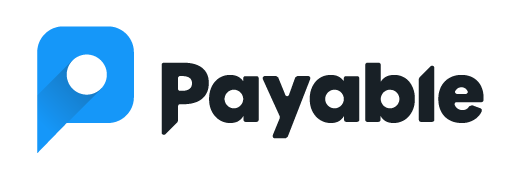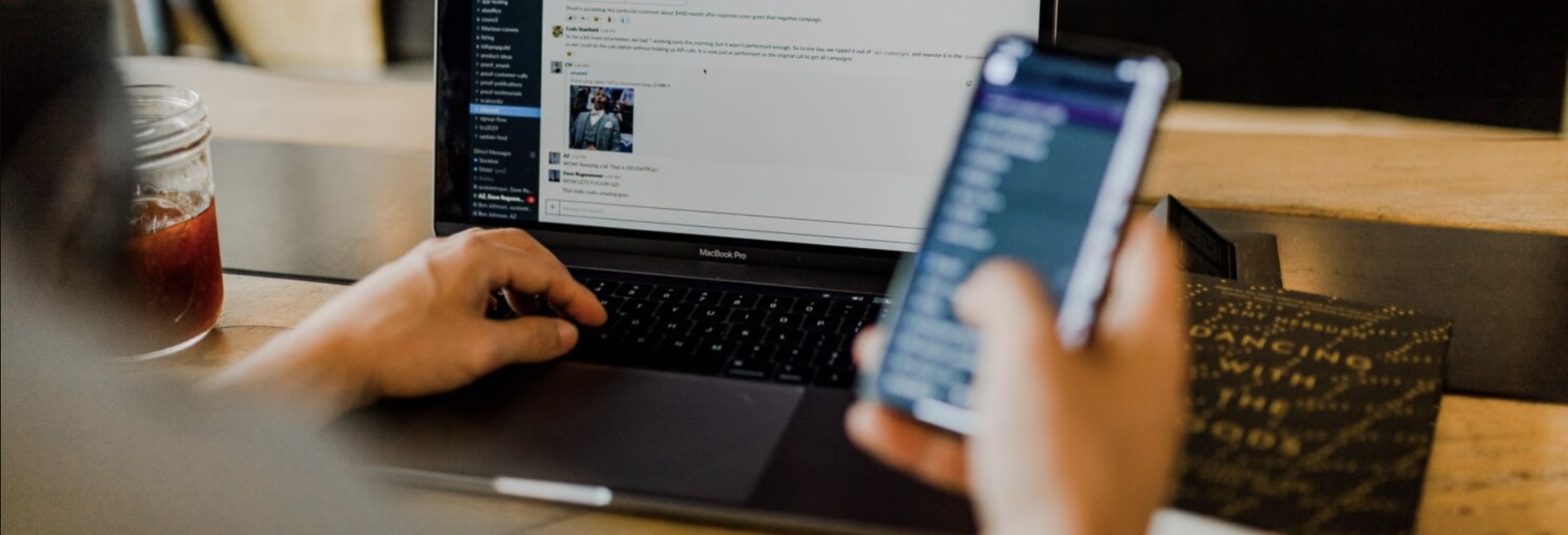Have you created the perfect form—crossed your T’s and dotted your I’s, shared it with the world—only to be told your target audience is unable to fill out your form? How frustrating! The Google Forms platform has a wealth of features and functionality, but sometimes the way your form is configured can restrict the ability of your users to access it. Don’t worry—we’ll cover why that happens and how to fix it so your form works exactly the way you want.
By default, Google Forms don’t require a login – anyone with the link should be able to respond. But depending on a few settings and question types, your form might end up requiring respondents sign in to a Google account.
Form Settings
The first point to check is the Settings section of your form, then click the Responses title to expand this section. You’ll see an option to Collect email addresses. If it’s set to “Do not collect” or “Responder input,” you’re in the clear—no login is needed. But quick note: if you’re using the Payable add-on, you’ll need it set to “Responder input” so that the form is collecting an email for order notifications.
Next, watch out for the Limit to 1 response toggle. Turning that on sounds great for preventing duplicates, but here’s the catch: it forces users to sign in so Google can track who already submitted. If you want open access, leave it off.
File Upload Questions
Another common culprit is file upload questions; this question type is frequently used on forms to collect documents to accompany a form submission. The moment you add one, Google requires people to log in, because the uploads connect to Google Drive. If you don’t want that barrier, you’ll need to collect files another way—like asking users to email them to you after submitting the form.
Sharing Permissions
And finally, another point to check is your form’s sharing permissions. This one trips up a lot of people. When you hit the purple Publish button, check who can respond. If you see “Restricted” or your organization’s name, that means only logged-in users in your domain can access it. To fix this, click Manage and change the Responder view to “Anyone with the link.” Now, your form will be open to anyone you share it with.
One last thing: sometimes, features like quizzes, automatic response receipts, or even school and workplace IT policies can sneak in login requirements, too. If you’ve checked your settings and things still aren’t working, that could be the reason.
So the big takeaway: check your settings, avoid file upload questions if you don’t want logins, and make sure your sharing permissions are open. Do that, and your Google Form should be good to go for anyone with the link. 👍