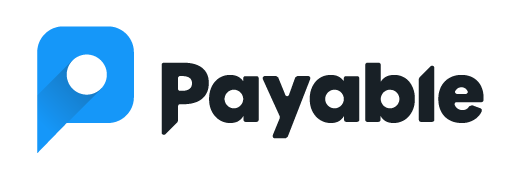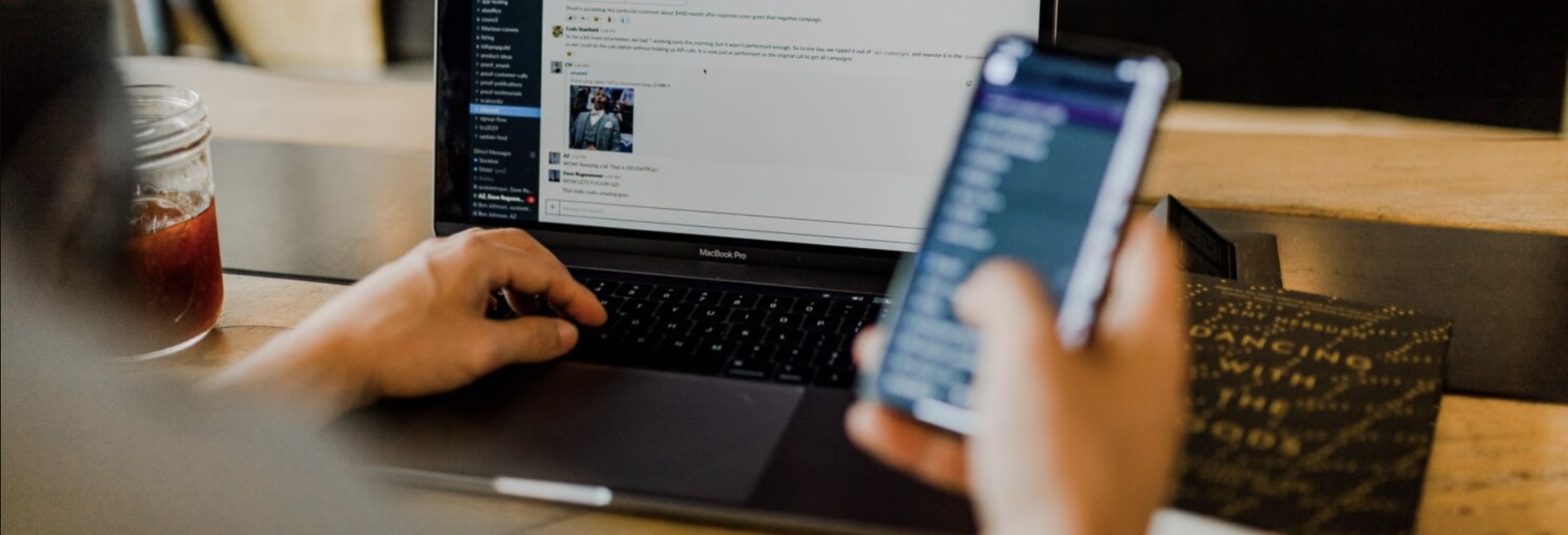It’s hard to believe it’s time to think about summer camp registration already, but it’s that time of year! Whether you’re hosting a baseball camp, a sleepaway camp, a daytime arts and crafts camp or any type of summer camp for kids, figuring out a registration page can be tough if you don’t already have a dedicated website, or you simply don’t want to end up with big event registration fees or deal with the hassle of setting up yet another account.
Enter Google Forms and the Payable Add-On. With this simple setup, you can create a Google Form to collect camper information, from basics like age, email and address to in-depth, like allergies, tshirt size, and whether or not to put said camper on the top bunk.
Then, using the Payable Add-On, you can accept payment for your campers. In under 10 minutes, you can be set up and accepting responses, without having to set up a fancy new website or pay any kind of subscription fees.
As people sign up and pay, their information is collected in the connected Google Sheet. Then, you can quickly reference your Sheet to check which campers need the gluten-free graham crackers for s’mores!
Summer camp should be fun, stress-free and simple for parents to navigate—at least when it comes to registration, if not actually finding your camp in the woods. Use Payable and get started taking payments while collecting critical info today!
How to get started creating your summer camp registration
Simply set up a Google Form, activate the Payable Add-On, and in minutes, you can collect money as friends/friends/etc. fill out your Form and are moved through the checkout process.
There’s no muss, no fuss, and no subscription fees. Payable only makes money if you do, and our fees aresignificantly lower than typical ticket-selling sites. (For example, in the US, Eventbrite takes $0.79 plus 2 to 2.5% per ticket sold.)
We know creating Forms can be time-consuming, so we have a whole template library available to help get you started fast. For a summer camp, we recommend this simple event template: Just copy it and make it your own! (Don’t forget to follow the instructions in the template to activate the Payable Add-On and set it to start collecting payments.)
If you need more help, we have a step-by-step tutorial here, or this quick video can walk you through: